How to Send a Text from a Computer in 2026: 8 Ways
Posted by Tim Smith in Mass Notification System on March 13, 2024
Updated on January 5, 2026
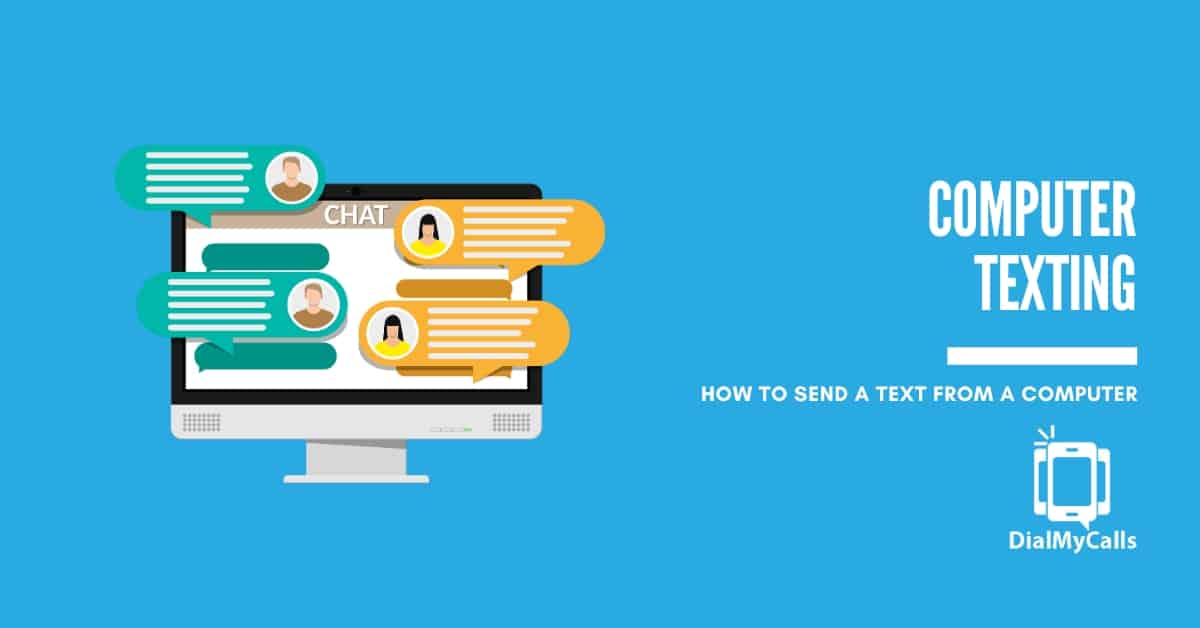
With the rise of technology and constant connectivity, texting has become an integral part of our daily communication. However, many users are still struggling with the process of sending a text from their computer.
Whether you’re sending a rent reminder message or wishing a friend happy birthday, being able to send a text from your computer can be incredibly convenient. So let’s explore some ways to make this happen in 2026.
Why Send Texts From A Computer?
Before we dive into the various ways of sending texts from a computer, let’s understand why it can be beneficial.
Firstly, typing on a keyboard is often faster and more accurate than using a small mobile device keypad.
Secondly, it allows for multitasking – you can continue working on your computer while simultaneously sending and receiving texts.
Lastly, with the increasing integration of technology in our daily lives, being able to send texts from our computers makes sense.
8 Ways To Send A Text From Your Computer
- Using A Web-Based Service
- Through Your Email Client
- Via Messaging Apps
- Through Bluetooth Connectivity
- Using Virtual Assistant Software
- Direct Carrier Websites
- Desktop SMS Applications
- Integrated Business Communication Platforms

Using A Web-Based Service
Web-based SMS platforms like DialMyCalls’ mass texting service, offer a user-friendly alternative to traditional texting, allowing messages to be sent from computers without needing a mobile phone. These platforms are favored for their simplicity and effectiveness in handling a variety of messaging needs, from notifications and marketing to personal greetings, making communication with audiences or loved ones seamless for both individuals and businesses.
These services enhance messaging strategies with features like scheduling, mass texting, and analytics, catering to extensive communication requirements such as event notifications or promotional campaigns. The ability to schedule messages and analyze delivery reports helps optimize communication efforts, establishing web-based SMS as a comprehensive and versatile tool for modern digital communication needs.

Through Your Email Client
The fusion of email and SMS through email clients enables users to send text messages directly from their email, utilizing email-to-SMS gateways of mobile carriers. This feature, supported by major email platforms like Gmail, requires entering the recipient’s phone number and a carrier-specific domain (e.g., “@txt.att.net” for AT&T) in the “To” field. Ideal for professional environments or when quick, concise communication is needed, this method allows for seamless messaging without switching devices, enhancing productivity and convenience.
Integrating email and SMS retains email’s advantages, like keeping a record of conversations, while extending email functionality to mobile phones without extra software. Users must know the recipient’s carrier domain and be mindful of message length limits and potential charges. This innovative approach streamlines communication across platforms, offering a comprehensive tool for maintaining connections in a versatile and efficient manner.

Via Messaging Apps
The launch of desktop versions for leading messaging apps like WhatsApp, Facebook Messenger, and iMessage has revolutionized communication, merging mobile and desktop experiences. These applications allow for the synchronization of conversations across devices, providing continuity and the convenience of using a full-sized keyboard. This feature is particularly beneficial for extended chats or professional communication, enhancing both user convenience and the efficiency of messaging.
Desktop messaging apps maintain the same functionalities as their mobile versions, including messaging, file sharing, and voice/video calls, while ensuring privacy with end-to-end encryption. This advancement towards desktop integration positions these apps as a superior, versatile alternative to traditional SMS, catering to both personal and professional communication needs. Offering a secure, feature-rich platform, desktop messaging apps facilitate seamless connectivity across devices, addressing the modern user’s demand for flexibility and security.

Through Bluetooth Connectivity
Bluetooth connectivity has transformed how Android device users send text messages from their computers, offering the efficiency of typing on a full-sized keyboard. This method requires an initial setup of activating and pairing Bluetooth on both the Android device and computer, after which users can access and manage their phone’s SMS capabilities via computer applications or built-in features. This allows for quick, accurate typing and seamless multitasking, as users can send messages directly from their computer without diverting attention from their work.
Utilizing the phone’s existing SMS plan, this Bluetooth-enabled messaging approach incurs no additional charges, making it ideal for sending lengthy texts or for those who value the comfort of a larger keyboard. It also affords the convenience of mobility within the Bluetooth signal range without needing to physically handle the phone. Nonetheless, users should be mindful of Bluetooth security, ensuring devices are visible only during pairing and that connections are secure to prevent unauthorized access.

Using Virtual Assistant Software
The integration of virtual assistants like Siri, Google Assistant, and Alexa has revolutionized the way we send text messages, offering a hands-free method that relies on voice commands. By syncing a smartphone with these assistants, users can compose and send texts through voice dictation, eliminating the need for typing or direct interaction with the device. This technological advancement not only simplifies messaging but also makes digital communication more accessible, particularly benefiting those with mobility or vision impairments.
To utilize this feature, users must first connect their device with a virtual assistant and allow it to access their contacts and messaging apps. After setup, initiating a command with a wake word lets users dictate messages and specify recipients entirely by voice. Thanks to improvements in voice recognition technology, these virtual assistants have become highly accurate and reliable, providing a convenient solution for hands-free messaging and enhancing multitasking capabilities.

Direct Carrier Websites
Direct carrier websites feature a web-based messaging service, allowing users to send text messages from a computer via the carrier’s site. This is part of the online account management offered by many carriers, where users, after logging into their accounts, can access a messaging tool to compose and send texts to numbers within the network. Ideal for situations where the phone is unavailable or when typing on a keyboard is preferred, this service ensures uninterrupted communication, even when a phone is lost, damaged, or charging.
These messaging tools provided by carriers offer benefits such as easy conversation management, message scheduling, the ability to send mass texts, and access to detailed messaging records. Useful for both personal and professional communication, it effectively extends mobile texting to computers. Users should, however, check for any service limitations or additional fees, which might apply based on their plan or for certain types of messages, like international texts. Understanding the carrier’s terms is crucial to fully leverage this service without unexpected costs.

Desktop SMS Applications
Desktop SMS applications offer a direct way for users to send and receive text messages from their computers, eliminating the need for web browsers or email clients. These applications link with a user’s mobile phone number, bringing mobile messaging capabilities to the desktop. Users enjoy a straightforward setup process, after which they can benefit from the ease of typing on a full-sized keyboard and advanced organizational features not always present on mobile devices.
These applications usually operate within the user’s existing SMS plan, meaning messages may be counted against any limits or incur additional charges according to the mobile plan. However, the convenience for users who are predominantly on their computers or those who prefer a larger keyboard is significant. Additional functionalities like message scheduling, efficient contact management, and message synchronization across devices further boost productivity and streamline communication.

Integrated Business Communication Platforms
Integrated business communication platforms merge essential communication tools like SMS, email, voice calls, and video conferencing into a single, unified solution tailored for the professional environment. By centralizing these channels into one application, these platforms streamline interaction management and simplify the user experience. This allows for seamless transitions between different communication modes, fostering enhanced collaboration and quicker decision-making. The consolidation of communication tools in one place ensures messages are organized and accessible, significantly improving team coordination and minimizing the chance of missing important information.
Furthermore, these platforms are equipped with advanced features such as contact management, conversation threading, and integration with external business applications like CRM systems and project management tools. This creates a comprehensive, context-aware communication ecosystem that is particularly advantageous for businesses in fast-paced environments or with remote or distributed teams, ensuring a connected and efficient workforce. The adoption of these integrated communication platforms represents a significant stride towards streamlined and effective communication strategies in the workplace, contributing to better business outcomes by efficiently meeting the complex demands of professional communication and keeping teams aligned, regardless of location.
Which Way Is Best For You?
| Method | Pros | Cons |
|---|---|---|
| Web-Based Service |
|
|
| Email Client |
|
|
| Messaging Apps |
|
|
| Bluetooth Connectivity |
|
|
| Virtual Assistant Software |
|
|
| Direct Carrier Websites |
|
|
| Desktop SMS Applications |
|
|
| Integrated Business Communication Platforms |
|
|
How To Send Text Messages From A Computer To A Group Of Cell Phones With DialMyCalls
As mentioned previously, DialMyCalls is a premier web-based service for sending text messages from a computer to a phone. Here’s how to do it:
Create a DialMyCalls Account
Easily sign up for a DialMyCalls account to utilize the mass texting platform that they offer. Once you sign up and verify an account, you will receive a free local vanity number to send out mass texts to all of your business contacts at once.
Add Contacts to Your Account
Once you have acquired opted-in contacts to send reminder texts to, quickly and easily add them to your DialMyCalls account. You have the option to upload contacts individually or import an entire list via Excel spreadsheet.
Send a Text
Type out your custom reminder text message and choose to send it to a list of contacts or individual contacts. Use DialMyCalls’ variable messaging to send a personalized reminder text to all of your contacts at once – simply use the @FirstName, @LastName variables that will pull from the contact information you added into your account.
View Text Broadcast Report
You will be able to view a detailed report of each text message that was sent to go over the status of each recipient and ensure everyone received the message.
FAQ
Can You Send Texts From Email?
Yes, you can send texts from email by using the recipient’s phone number followed by their carrier’s email domain. For example, 1234567890@txt.att.net.
Can You Send Texts Securely With Dial My Calls?
Yes, DialMyCalls is a secure web-based service that uses encryption to protect your messages. However, it’s always recommended to use caution when sending sensitive information through any messaging platform.
Can You Text From A Computer Without A Phone Number?
Some methods, like using messaging apps or virtual assistants, require your phone number to be connected. However, options such as web-based services do not require a phone number.
Can I Text From My PC if I Have An iPhone?
Yes, you can. Apple’s iMessage offers a desktop version that allows you to send texts from your computer as long as your iPhone is connected to the same Wi-Fi network.
Send Your Texts With DialMyCalls Today
As technology continues to advance, so do the ways we communicate. DialMyCalls is a B2B SaaS platform that offers businesses and organizations the ability to send mass notifications via phone calls, text messages, and emails. Here are some of the benefits of using DialMyCalls for sending texts from your computer:
- Easy Setup: With a user-friendly interface, setting up an account on DialMyCalls takes just minutes.
- Cost-Effective: Instead of paying per text message sent, with DialMyCalls you pay a flat monthly fee for unlimited use.
- Scheduled And Recurring Texts: With DialMyCalls, you can schedule texts for a specific date and time or set up recurring texts for daily, weekly, or monthly reminders.
- Reliable Delivery: Our platform uses redundant carrier connections to ensure that your messages are delivered promptly.
- Instant Feedback: You can track the delivery of your messages and receive real-time feedback on how many were successfully sent.
Sending a text from your computer has never been easier with the various options available in 2026. Whether you prefer using email, messaging apps, or virtual assistants, there is a method that will suit your needs. For businesses and organizations looking to send mass texts efficiently and effectively, DialMyCalls is the perfect solution. So why wait? Start sending your texts from your computer today with one of the best Mass Texting Services on the market!
Author
Tim Smith is the Media Manager at DialMyCalls, where he has leveraged his expertise in telecommunications, SaaS, SEO optimization, technical writing, and mass communication systems since 2011. Tim is a seasoned professional with over 12 years at DialMyCalls and 15+ years of online writing experience.
Try Using DialMyCalls Right Now
Start For Free
Recent Posts
- Essential SMS Alert Checklist for Parades, Rallies & Local Events
- How to Send Effective Shelter & Evacuation Text Alerts During Emergencies
- A Step-by-Step Guide to Building a Crisis Communication Playbook
- 6 Top Emergency Notification Challenges Schools Face and How to Solve Them
- 7 Best Practices for Tornado and Severe Storm Emergency Notifications
Categories
“I am a youth minister and have spent hours in the past calling students individually to remind them of an upcoming event or to get out an urgent announcement. With DialMyCalls.com, I cut that time down to about 1 minute. I also love how I can see exactly who answered live and how long they listened so I know if they heard the whole message. DialMyCalls.com is the best website I have stumbled upon all year! Thanks!”
Central Baptist Church
Try Using DialMyCalls Right Now
Start For Free
Author
Tim Smith is the Media Manager at DialMyCalls, where he has leveraged his expertise in telecommunications, SaaS, SEO optimization, technical writing, and mass communication systems since 2011. Tim is a seasoned professional with over 12 years at DialMyCalls and 15+ years of online writing experience.
Try Using DialMyCalls Right Now
Start For Free
Recent Posts
- Essential SMS Alert Checklist for Parades, Rallies & Local Events
- How to Send Effective Shelter & Evacuation Text Alerts During Emergencies
- A Step-by-Step Guide to Building a Crisis Communication Playbook
- 6 Top Emergency Notification Challenges Schools Face and How to Solve Them
- 7 Best Practices for Tornado and Severe Storm Emergency Notifications
Categories
“I am a youth minister and have spent hours in the past calling students individually to remind them of an upcoming event or to get out an urgent announcement. With DialMyCalls.com, I cut that time down to about 1 minute. I also love how I can see exactly who answered live and how long they listened so I know if they heard the whole message. DialMyCalls.com is the best website I have stumbled upon all year! Thanks!”
Central Baptist Church
Try Using DialMyCalls Right Now
Start For Free
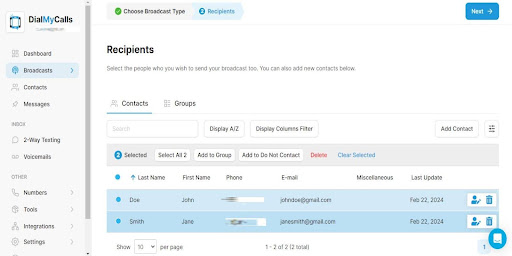
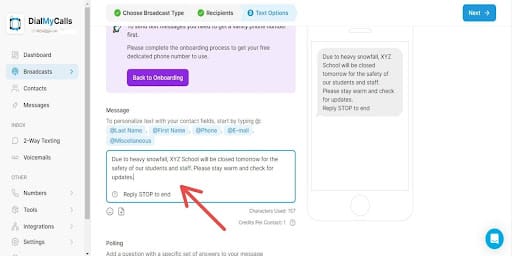
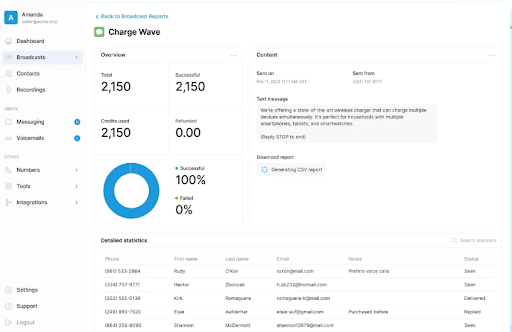
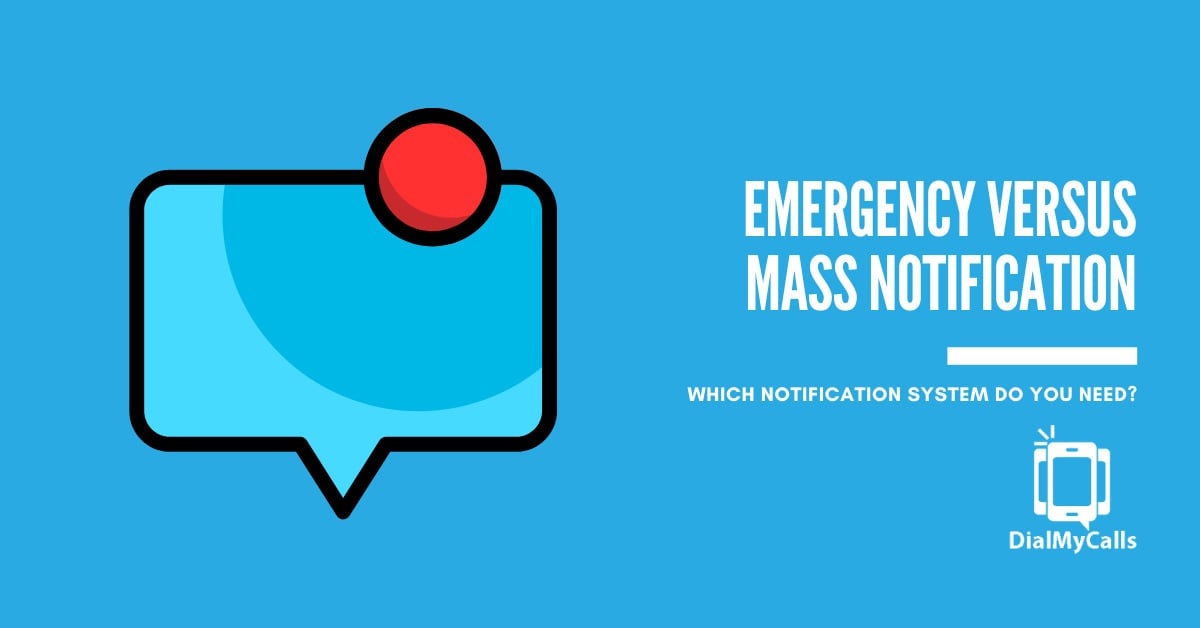
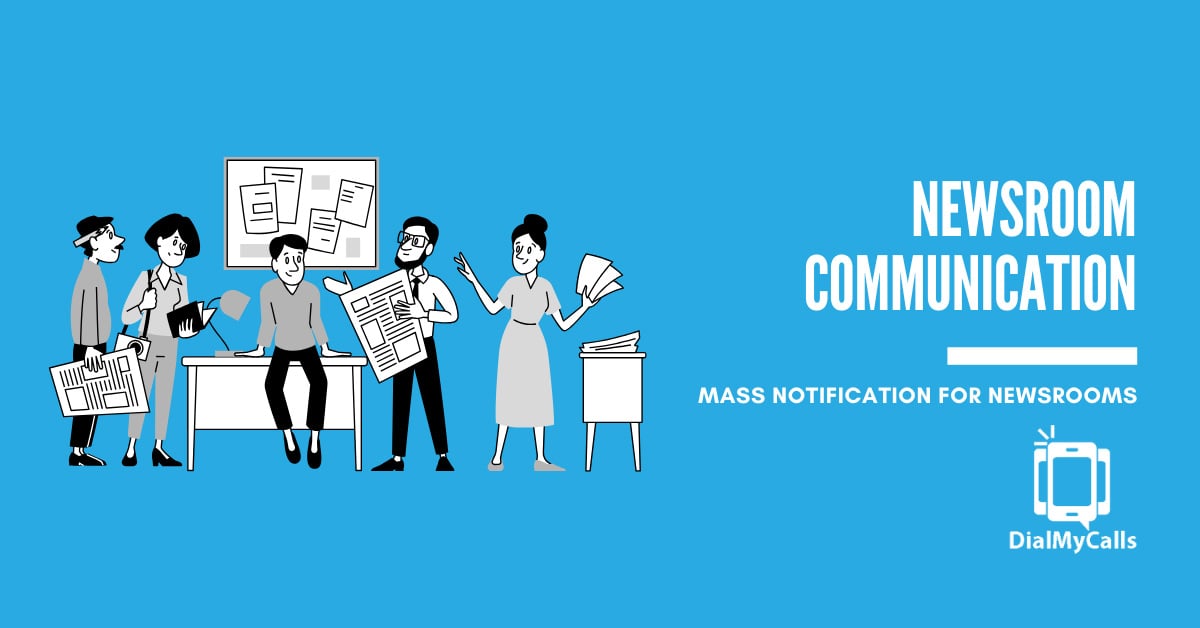
![What Is Conversational AI in SMS & Calling? [+ Real-World Applications]](https://www.dialmycalls.com/wp-content/uploads/2025/06/conversational-ai-in-sms-and-calling.jpg)