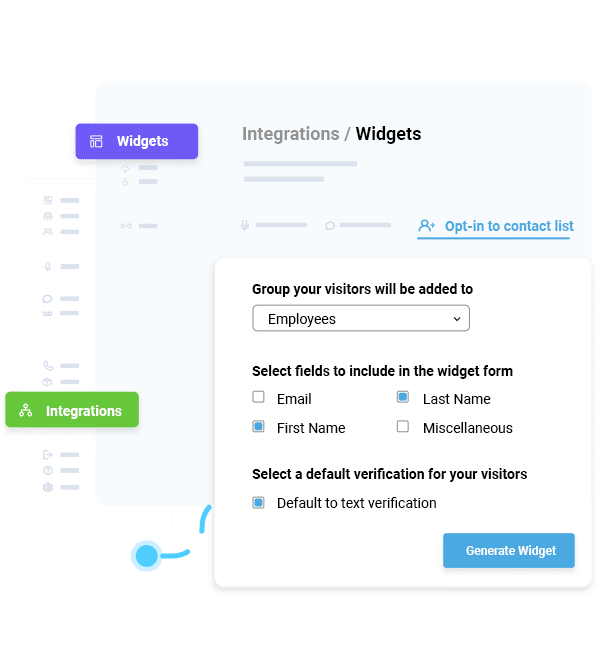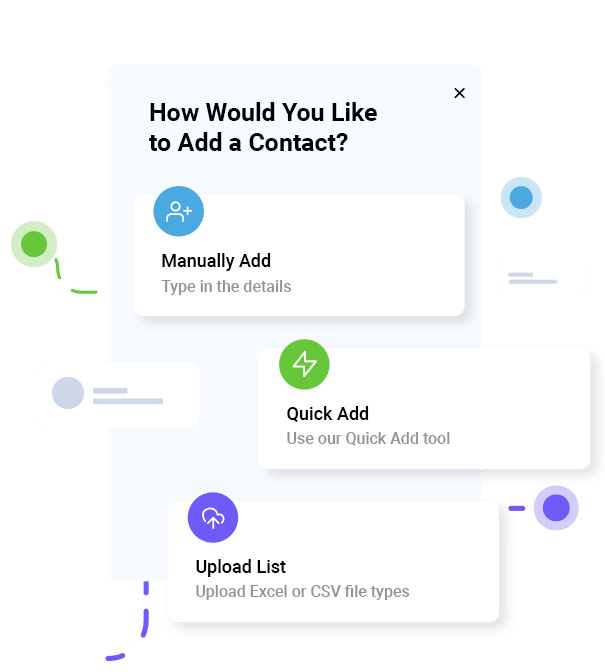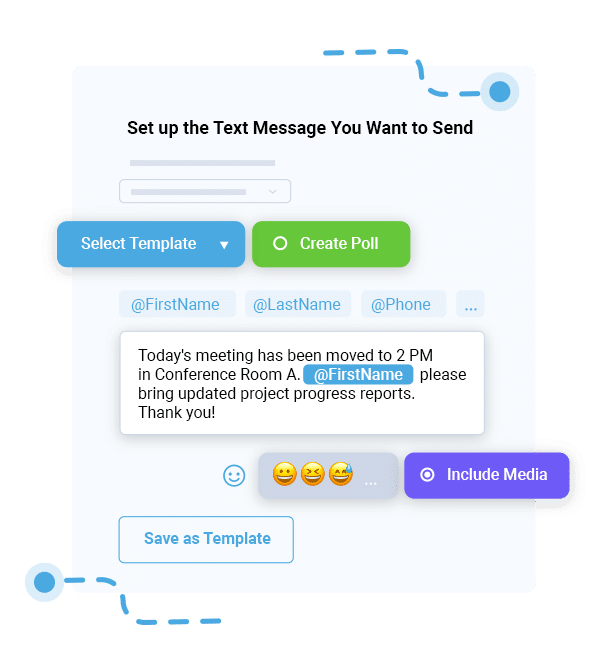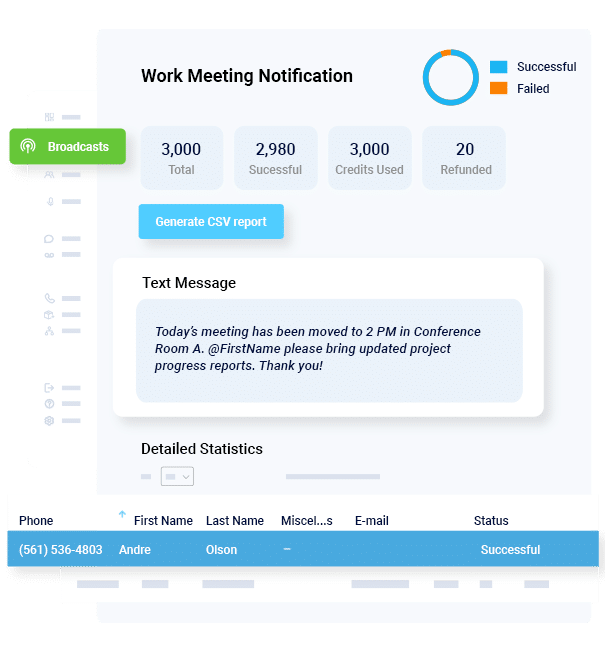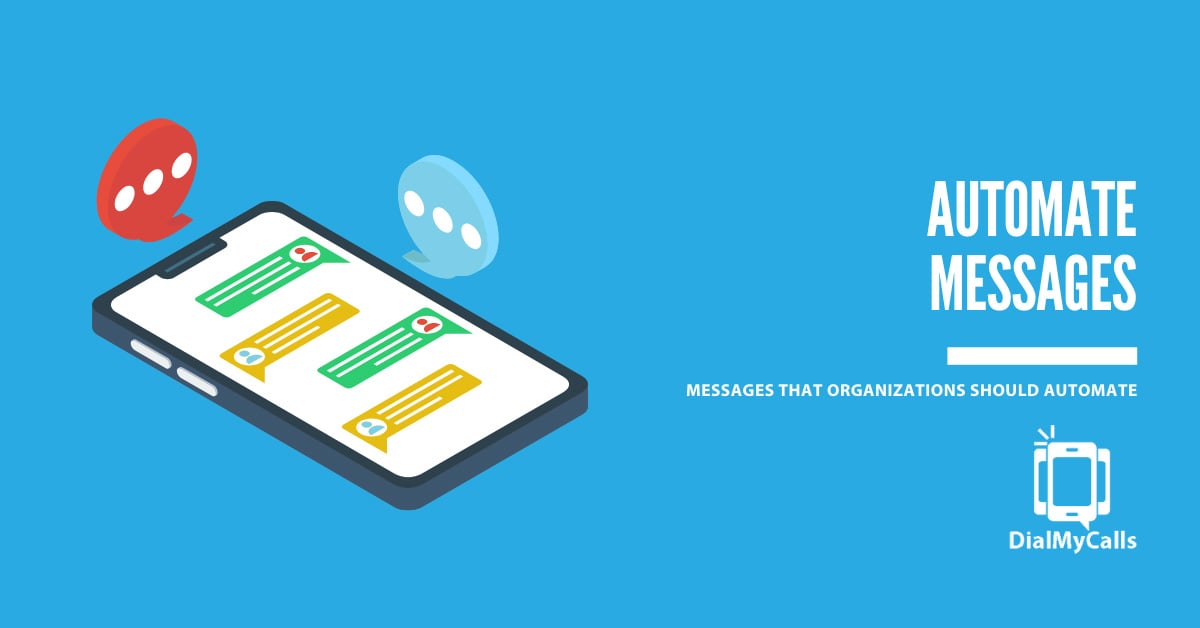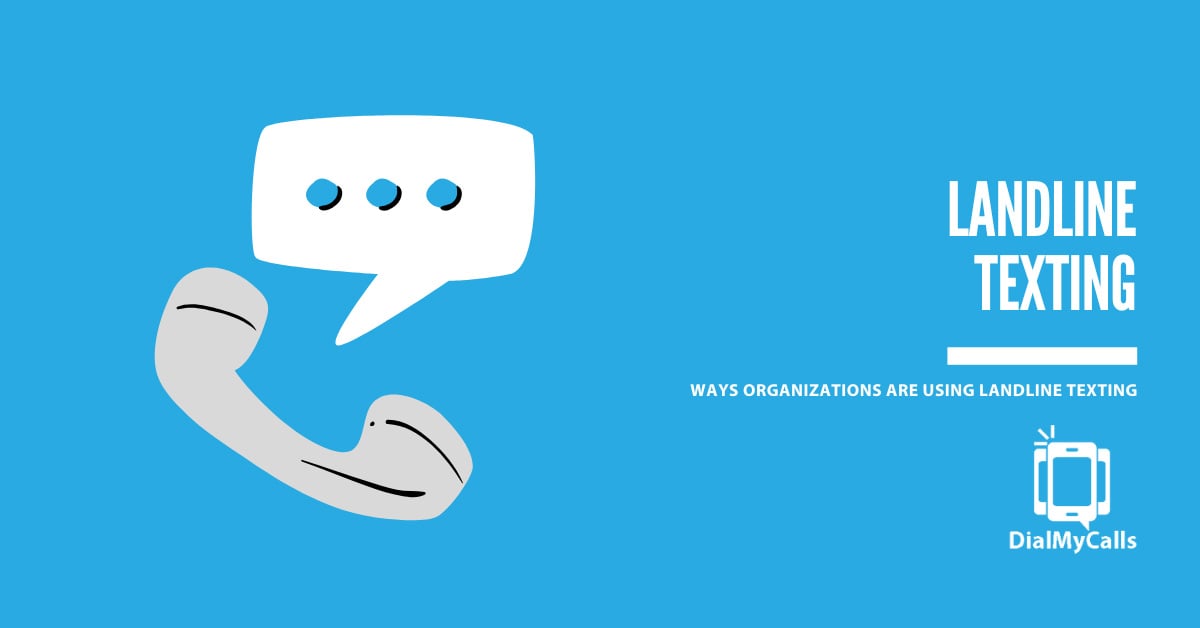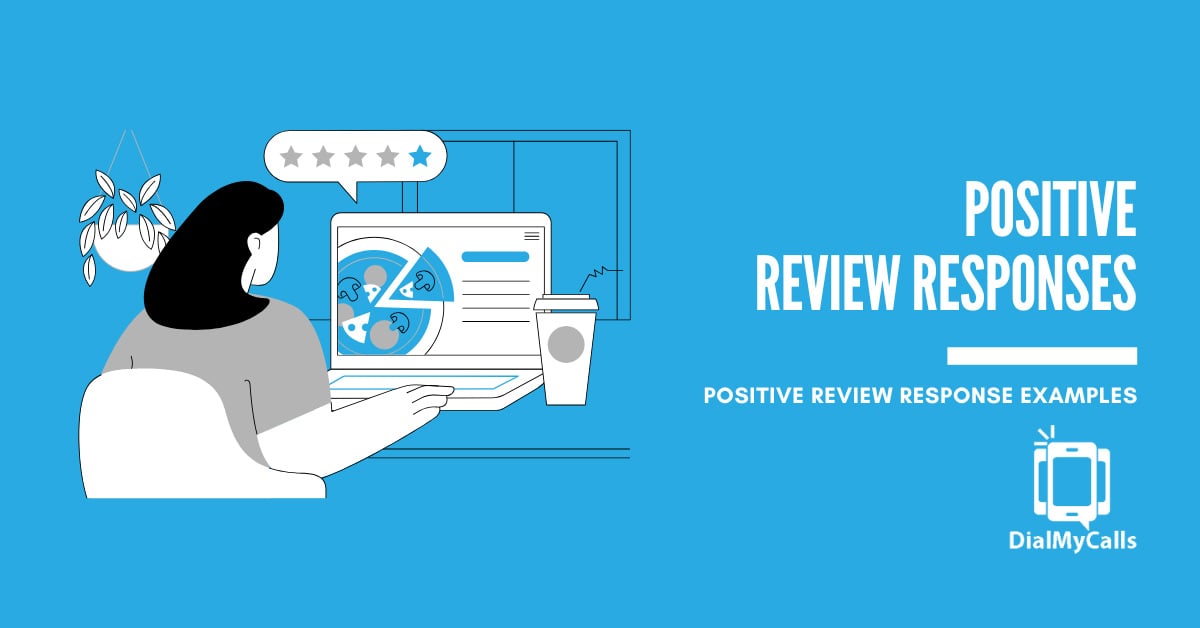How to Send a Text to Multiple Contacts Without a Group Message [2025 Update]
Posted by Tim Smith in Business Continuity on February 1, 2024
Updated on January 27, 2025
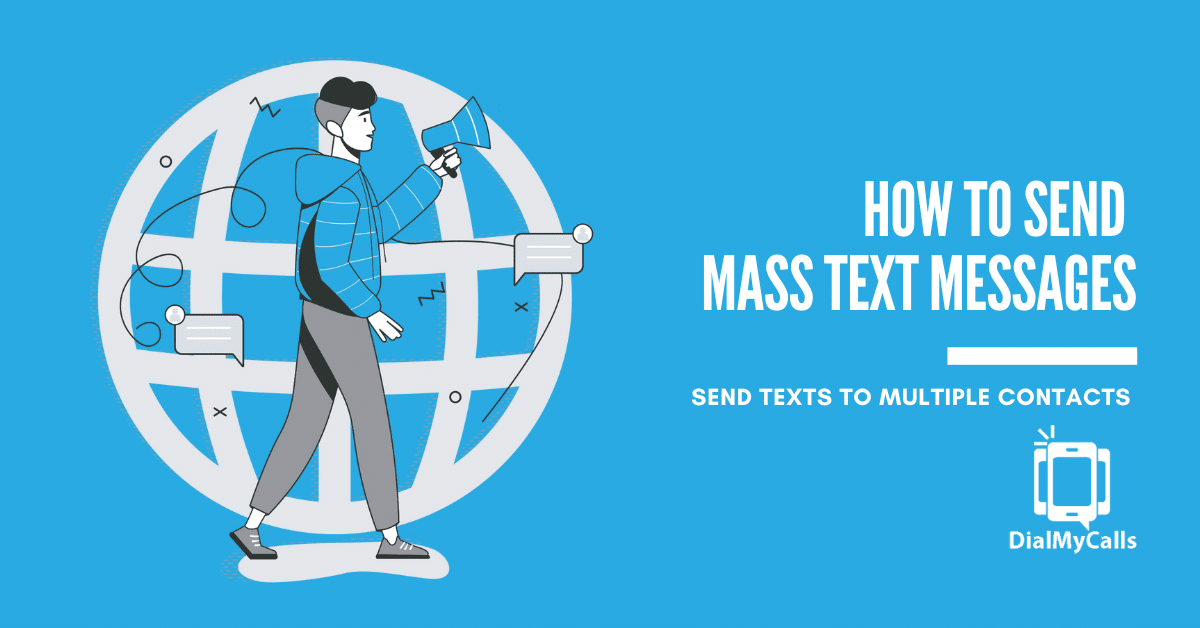
If you’re like most people, you’ve been in a situation where you wanted to send a text to multiple contacts without a group message.
After all, there are a few reasons you’d want to do this. For example, maybe you’ve been on the receiving end of irrelevant group messages one too many times. Or, perhaps you’ve grown weary of fielding more notifications than you know how to deal with.
In fact, for many people, this can even lead to missing out on messages because they end up turning their notifications off, or not reading their text messages at all.
However, when it comes to messaging multiple contacts, you have several options. For example, using a mass texting service like DialMyCalls could be the perfect solution to your bulk SMS needs.
So, let’s explore why and how to send a text to multiple contacts without starting a group message. Additionally, we’ll explain how to adjust your group messaging settings on iPhones, Android devices, and WhatsApp.
How to Send Text to Multiple Contacts Without Group Message – Quick Answer
Why Send a Text to Multiple Contacts Without A Group Message
Before we explain how to send a text to multiple contacts without a group message, let’s look at why you might want to.
Maybe it’s to keep from bombarding people with notifications, to avoid sharing contact info without people’s consent, or to forgo sending the same text over and over again. Or, perhaps you just want to find a way to send a large amount of information without running into technical issues.
Whatever your specific reason, here are some of the key reasons for sending texts to multiple contacts without a group message.
Contact Limitations
Typically, group text messages have a maximum number of people you can message at once. The more people you need to text, the more difficult it will become to manage without a mass texting service.
Fortunately, when you use a platform like DialMyCalls, you’ll have access to a contact management system. This makes adding, importing, and segmenting your contacts really simple.
Additionally, it’s much easier to remove or add contacts with a contact management system. When sending a text to multiple contacts with a group message, this is much more challenging.
Lower Messaging Volume
When sending SMS messages from your iPhone or Android, there is a limit on the number you can send. Traditional phone carriers are meant for bulk SMS, so trying to use them for this purpose could get you blacklisted and marked as spam.
On the other hand, a mass texting service is designed to send hundreds, or even thousands, of text messages all at once.
Since there are safeguards and mass texting laws in place to prevent spam, companies like DialMyCalls offer you the ability to message your entire contact list at once with no group messages.
The “Reply All” Problem
Another problem with group messages is that “Reply All” is the default setting. This means your event planning group chat could become hijacked with random comments and GIFs cluttering your inbox.
Fortunately, with DialMyCalls’ Two Way Texting feature, you can send mass texts and let recipients start one-on-one conversations.
This way, all of your communication with each individual is centralized, but you can also text all your contacts at once without a group message.
No Opt-Outs
One more issue with group texting is that there is no way for people to opt-out of receiving your messages.
This is an especially big problem for businesses, which are legally required to give customers a choice in whether they continue receiving marketing communications.
When sending bulk text or voice broadcasts, it’s essential to provide an opt-out. With DialMyCalls, providing recipients with an opt-out option is super simple.

How to Turn Off Group Messaging: Android
Let’s say you’ve been experiencing these issues that come with group messages, and want to change your phone settings to avoid them. The good news is that you can definitely turn off group messaging and still send text messages to multiple contacts. Here are the steps to turning off group messaging on your Android phone:
How To Send Text To Multiple Contacts Without A Group Message On Android
Of course, there are other options for avoiding some of the pitfalls of group messaging by simply changing your phone’s settings.
For example, you can turn off group messaging on Android and still send text messages to multiple contacts.
Here’s how to turn off group messaging on your Android phone:
- Open your Messaging app.
- From there, navigate to Settings by tapping the three vertical dots in the corner of the screen.
- Go to Multimedia (MMS) Messages.
- There, you can either check or uncheck the option for Group Messaging.
By tweaking these settings, you make your default mode to send a mass text individually on Android.
This not only makes things easier for the people you want to contact, but also greatly eases the messaging process for you.
Maximize Outreach, Save Time
Start Transforming Your Communication with Mass Texting
Sending Default SMS Messages
You can regularly send a mass text vs a group text with an Android without reverting back to the typical group chat by changing your default SMS settings.
This generally means switching from Hangouts to another messaging app. That way you can more easily set up your messages to go to multiple contacts without using group messaging.
To make this change:
- Open the Hangouts app.
- Tap Settings in the upper-right corner of the screen.
- From there, select SMS Enabled. (If you can’t find the listing for Default SMS, tap More.)
- Once you see it, select Default SMS app.
- Choose the SMS app you want from the list.
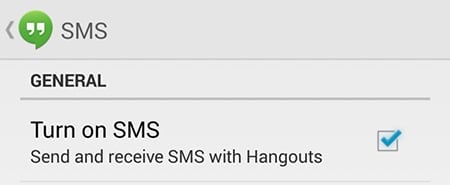
This allows you to have more control of how you send and receive messages, letting you send mass texts individually, the way you want to.
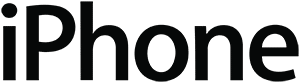
How to Send Group Messages Individually on iPhone
If you have an iPhone instead of an Android, there’s an easy solution to the problems of group messaging. If you want to know how to send a mass text without a group, here are some quick steps you can take to get started:
How to Send a Group Text Without Showing All Other Recipients on iPhone
- First, navigate to your Settings.
- Scroll to find the Messages app, then navigate to Group Messaging.
- There should be a toggle there that you can switch from “on” to “off.” Hit the toggle.
Turning off this setting means that all of your messages will, by default, be sent individually to recipients, even if you draft your message to go to multiple contacts. It’s another easy way to figure out how to send texts to multiple contacts without group messages.
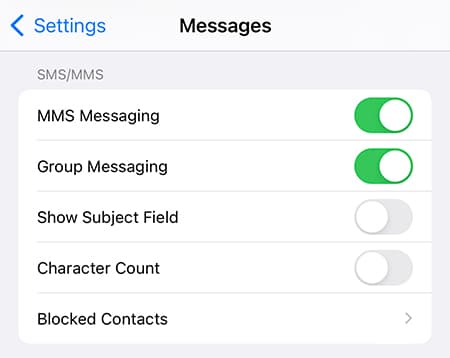
Turning Off iMessage and MMS
If you want to do more to simplify the process of how to send texts to multiple contacts on an iPhone, you can disable MMS messaging.
Once you turn off MMS messaging, the Group Messaging toggle will disappear from your list of options.
In turn, this means that you’ll be able to set up messages to go to multiple contacts without creating a messy group message. It’s one of the easiest ways to make the switch!
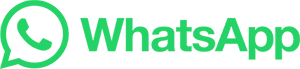
How to Send a Text to Multiple Contacts Without a Group Message on WhatsApp
You can also send mass texts without resorting to group messaging on WhatsApp. Better yet, it’s much more simple and straightforward to do this with WhatsApp than with the typical messaging apps.
You just need to use the WhatsApp Broadcast feature. This allows you to broadcast text messages with both Android phones and iPhones.
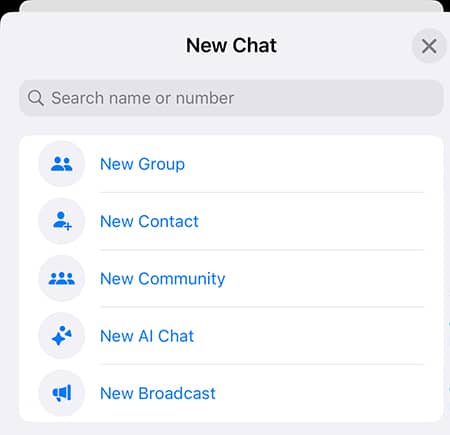
Using the Broadcast Feature
To use the Broadcast feature on WhatsApp, you start by creating a Broadcast list. The specific steps differ depending on what type of phone you have.
You can send a WhatsApp text to multiple contacts on an Android phone by following these steps:
- Open WhatsApp, and navigate to Chats.
- Tap the three vertical dots at the upper-right corner of the screen.
- Select “Choose New Broadcast.” After that, select all of the contacts that you want to receive your message.
- When you’re finished, tap the green tick mark on the lower right-hand corner of the screen. Now your list is ready for your message!
Meanwhile, to send a WhatsApp text to multiple contacts on an iPhone, you must:
- Open WhatsApp, and navigate to Chats.
- Select the option for “Broadcast Lists” at the upper right-hand corner of the screen.
- Tap the new list, and then select the contacts you want to send your message to using the checkbox next to their names.
- When you’re finished with that step, the list is ready for your message.
As you can see, Broadcast is an easy-to-use option for sending texts to multiple contacts. If you’re looking to send 100 messages or more at once to several people without creating a cumbersome group message, this can be a good option.
That said, native messaging apps and WhatsApp lack the robust features of a dedicated mass texting service like DialMyCalls.

How to Send Text to Multiple Contacts Without Group Message Through a Business Texting Software
- Sign Up For A DialMyCalls Account
- Acquire Mass Texting Opt-Ins
- Add Contacts To Your Account
- Send A Mass Text To All Contacts At Once
- View Detailed Broadcast Report
Sign Up for a DialMyCalls Account
Easily sign up for a DialMyCalls account to utilize the mass texting platform that they offer. Once you sign up and verify an account, you will receive a free local vanity number to send out mass texts to all of your business contacts at once.
Acquire Mass Texting Opt-Ins
When using a mass texting service, such as DialMyCalls, you must only send text messages to contacts that have opted in to receive them. There are several ways to collect opt-ins which include asking for permission at your storefront, having signage that lets customers know they can text a keyword to your texting number to opt-in or by using an opt-in form on your business website.
Add Contacts to Your Account
Once you have acquired opted-in contacts to text, quickly and easily add them to your DialMyCalls account. You have the option to upload contacts individually or import an entire list via Excel spreadsheet.
Send a Mass Text to All Contacts at Once
Sending a mass text to all of your contacts at once is quick and easy when using DialMyCalls. Set up a new broadcast, select your contacts, type out your text message and then click send – that’s it!
View Detailed Broadcast Report
You will be able to view a detailed report of each text message that was sent to go over the status of each recipient and ensure everyone received the message.
Why Mass Texting Software Works for So Well for Business
- Wide Reach and Immediate Delivery: Almost everyone has a mobile phone, and texts are typically read within minutes of receipt. This makes mass texting an efficient way to reach a large audience quickly.
- High Open Rates: Text messages have a significantly higher open rate compared to emails. Most texts are opened and read within minutes of receipt, ensuring that your message is seen by a large portion of the target audience.
- Cost-Effective: Compared to traditional marketing channels like TV, radio, or print media, mass texting is relatively inexpensive. It allows businesses to reach a large number of people without a substantial budget.
- Personalization and Targeting: Mass texting software often allows for personalization, which can increase the relevance of the message for the recipient. Businesses can segment their audience and send targeted messages that are more likely to result in engagement.
- Simplicity and Convenience: Sending a text message is quick and easy, and the same goes for setting up a mass texting campaign. The simplicity of the medium makes it accessible for businesses of all sizes.
- High Engagement Rates: Text messages can include calls to action that are easy for the recipient to follow, leading to higher engagement rates compared to other marketing channels.
- Versatility: Mass texting can be used for a variety of purposes, from marketing and sales promotions to customer service and appointment reminders. This versatility makes it a valuable tool for many different aspects of a business.
- Immediate Feedback: With mass texting, businesses can receive immediate feedback from customers, allowing them to quickly gauge the effectiveness of their messages and make necessary adjustments.
BCC Text FAQ
How Do You Send a BCC Text?
To send a BCC text message, you need to use a mass texting service or software, as standard SMS does not support BCC functionality. First, choose a suitable mass texting platform and set up your account, which typically involves verifying your phone number and uploading your contact list. Make sure you have obtained consent from the recipients for text communications. Then, compose your message using the platform’s features, which may include personalization and scheduling options.
When you send the message, the service will distribute it in a BCC-like manner, ensuring each recipient sees only their copy without access to other recipients’ contact information. It’s important to track responses and manage them as needed, with some services offering two-way communication.
Can You Send a Mass Text to Multiple Contacts From an Unknown Sender?
You can send mass texts from an unknown sender using a mass texting service, which allows you to text multiple contacts from a number different from your personal one. It’s essential to comply with legal regulations like the TCPA in the U.S., requiring explicit consent from recipients before sending promotional texts. Transparency about the sender’s identity and the message’s purpose is crucial for building trust and ensuring recipient engagement. The content should be clear and provide value, and avoid appearing as spam.
Are There Legal Requirements for BCC Texts?
When sending BCC texts, particularly for mass texting or marketing, legal requirements include obtaining prior express consent from recipients, as mandated by laws like the TCPA in the U.S. Recipients must be provided with a clear and easy way to opt out of future messages. Messages should be truthful and non-misleading, adhering to general consumer protection laws. Additionally, compliance with data privacy laws, like the GDPR in the EU, and industry-specific regulations, such as HIPAA in healthcare, is essential to avoid legal issues and fines.
Send Mass Text Messages for Your Business with DialMyCalls
Like WhatsApp, DialMyCalls has a Broadcast option. But it also has versatility in several areas when it comes to getting your messages sent. With DialMyCalls, you can broadcast text messages, voice calls, and email messages. And when it comes to how to send texts to multiple contacts without group messages, you have far more options than the typical messaging app could ever offer.
Using DialMyCalls to send a text broadcast means you can automate and schedule messages, organize your contacts more specifically, and even give people the chance to opt out if they want. And you can use DialMyCalls from a web browser, which means your messages will be concise and accurate. Be sure to get in touch to learn more about how to send texts to multiple contacts through DialMyCalls by signing up for a free trial today.
Reach Thousands, Instantly
Grow Your Business by Leveraging Mass Texting
Author
Tim Smith is the Media Manager at DialMyCalls, where he has leveraged his expertise in telecommunications, SaaS, SEO optimization, technical writing, and mass communication systems since 2011. Tim is a seasoned professional with over 12 years at DialMyCalls and 15+ years of online writing experience.
Try Using DialMyCalls Right Now
Start For Free
Recent Posts
- Essential SMS Alert Checklist for Parades, Rallies & Local Events
- How to Send Effective Shelter & Evacuation Text Alerts During Emergencies
- A Step-by-Step Guide to Building a Crisis Communication Playbook
- 6 Top Emergency Notification Challenges Schools Face and How to Solve Them
- 7 Best Practices for Tornado and Severe Storm Emergency Notifications
Categories
“I am a youth minister and have spent hours in the past calling students individually to remind them of an upcoming event or to get out an urgent announcement. With DialMyCalls.com, I cut that time down to about 1 minute. I also love how I can see exactly who answered live and how long they listened so I know if they heard the whole message. DialMyCalls.com is the best website I have stumbled upon all year! Thanks!”
Central Baptist Church
Try Using DialMyCalls Right Now
Start For Free
Author
Tim Smith is the Media Manager at DialMyCalls, where he has leveraged his expertise in telecommunications, SaaS, SEO optimization, technical writing, and mass communication systems since 2011. Tim is a seasoned professional with over 12 years at DialMyCalls and 15+ years of online writing experience.
Try Using DialMyCalls Right Now
Start For Free
Recent Posts
- Essential SMS Alert Checklist for Parades, Rallies & Local Events
- How to Send Effective Shelter & Evacuation Text Alerts During Emergencies
- A Step-by-Step Guide to Building a Crisis Communication Playbook
- 6 Top Emergency Notification Challenges Schools Face and How to Solve Them
- 7 Best Practices for Tornado and Severe Storm Emergency Notifications
Categories
“I am a youth minister and have spent hours in the past calling students individually to remind them of an upcoming event or to get out an urgent announcement. With DialMyCalls.com, I cut that time down to about 1 minute. I also love how I can see exactly who answered live and how long they listened so I know if they heard the whole message. DialMyCalls.com is the best website I have stumbled upon all year! Thanks!”
Central Baptist Church
Try Using DialMyCalls Right Now
Start For Free