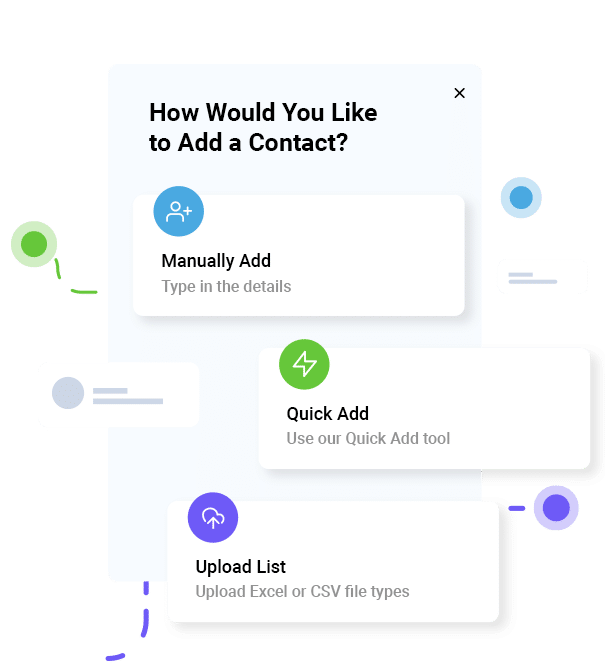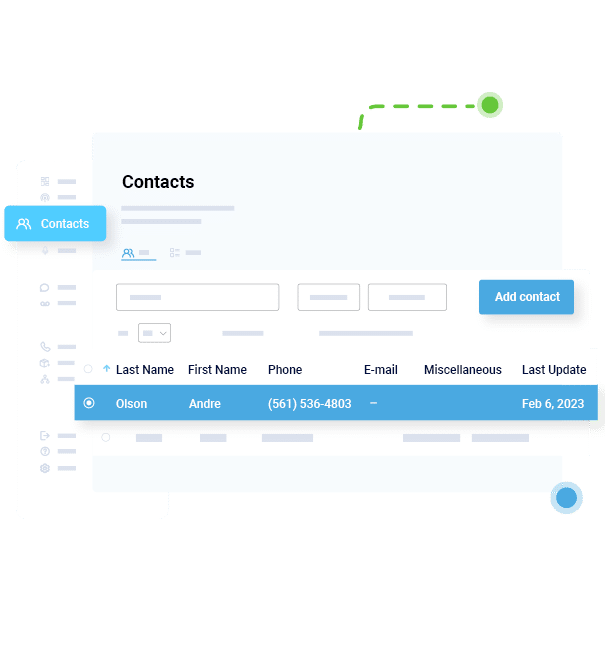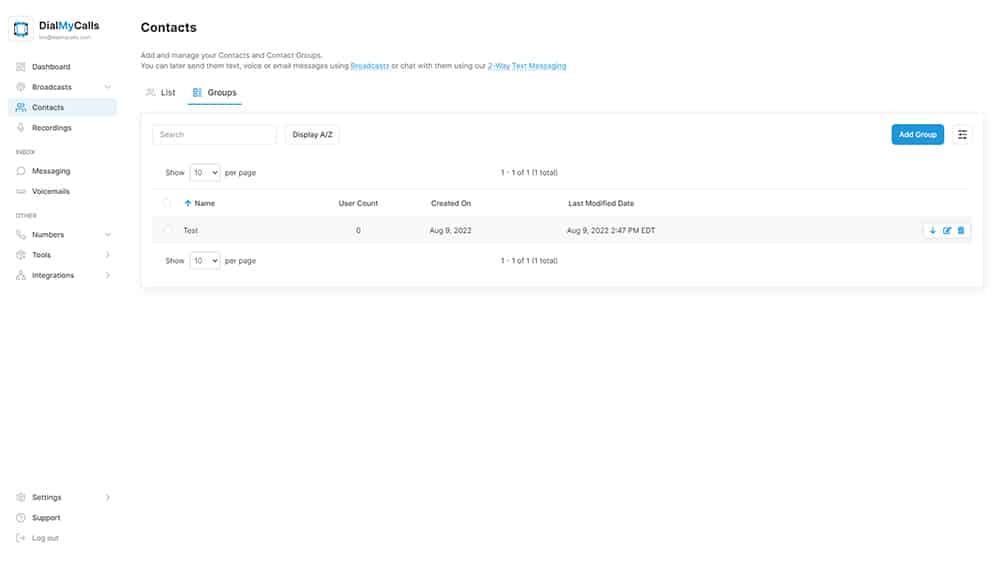- Home
- Features
- More Voice & Text Features
- Contact Management
How To Manage All Your Contacts
Looking to send personalized SMS messages through our mass texting service or segment your audience into groups to receive separate voice broadcasts? Well, our contact management software makes it easy.
Simplicity is key here, because a successful broadcast requires you to send targeted messages to the right people. Fortunately, this isn’t difficult with DialMyCalls, since you can create unlimited contact groups, receive opt-ins, and personalize your SMS messages.
While you can’t collect as much data as a full-powered CRM, it does make adding and managing contacts really intuitive. However, if you do use a popular CRM, you can always use our integrations to connect it with our software.
Ultimately, contact management software is what makes mass notification systems possible. So, let’s explore what exactly it is, how to use it, and how to get started.
What Is Contact Management Software?
Contact management software allows you to store, organize, and manage all of your contacts in one place. Essentially, it’s like a digital rolodex, but far more powerful.
You can track all of the following information:
- First name
- Last name
- Email address
- Phone number
- Miscellaneous
With DialMyCalls’ contact management system, you can send mass text and voice broadcasts to all of your contacts at once.
You also have the ability to segment your contacts into groups, letting you send hyper-targeted messages.
Contact Management Software vs CRM Software
A CRM, which stands for customer relationship management, is similar to contact management software, yet distinctly different.
The main difference between contact management and CRM software is that the former is much more basic. Meanwhile, a CRM provides advanced features, integrating sales, marketing, and reporting.
A CRM also increases the amount of data you’re able to collect and track for each contact.
So, if you’re looking for the simplest way to manage and communicate with your contacts, contact management software is the way to go. If you need a solution that enables you to collect lots of data, a CRM is the better choice.
However, even if a CRM better fits your organizations’ needs, you can still use DialMyCalls to send mass texts and voice broadcasts.
In fact, we offer integrations with most of the top CRM tools, including:
Why Use DialMyCalls’ Contact Management Software?
Contact management software is a critical feature of any mass notification system. After all, sending the right information to the right people is key to effective communication.
Below, we discuss why you should use DialMyCalls’ contact management system to communicate with your audience.
Message All Your Contacts At Once
The best part of DialMyCalls is that you can message your entire list of contacts all at once. Our contact management software is simple, and it’s super easy to get started. You can message your entire list, or you can select a particular contact group.
Whether you want to send a mass text or voice broadcast, all you need to do is write or record your message, select the right contact group, and click send.
Adding Contacts Is Easy
Adding recipients to your contact management software is easy, and there’s multiple ways you can do it.
For example, you can add contacts individually, or you can import them from a spreadsheet. You can even import them via our integrations with popular CRM tools. We discuss how to add your contacts in more depth later on.
Personalization with Variable Messaging
Our contact management system makes personalizing your mass text messages really simple. Just add your contacts’ information, and you can use variable messaging to personalize your bulk SMS.
The variables you can use include first name, last name, email, phone number, and miscellaneous.
The miscellaneous option allows you to get creative with your messages. For example, imagine your business has two locations in the same city. If you collect your recipients’ locations, you could enter the correct city in the miscellaneous variable to make your message clearer.
Your message might look something like “Hi @FirstName! We’re looking forward to meeting you at our store in @miscellaneous today at 3 PM. Please message us back directly if you have questions. Thanks!”
Segmentation & Better Targeting
You can also segment your audience to send more targeted messages to your recipients. All you need to do is separate your contacts into different contact groups, which we discuss how to do later on.
For example, if you run a business that provides a service to both consumers and businesses, you might separate your contacts into a consumer group and business group. This way, you can send B2C communication only to consumers, and B2B communication only to businesses.
Who Can Use Contact Management Software?
Bigger organizations often use more robust software, like CRMs, for contact management. However, all types of organizations can still make use of contact management software.
If you’re looking for a simple way to add and manage your contacts, our contact management system is the way to go. And, even if you do require more robust customer relationship management tools, you can still integrate them with DialMyCalls to send mass text and voice broadcasts.
Below, we discuss some of the ways in which various types of organizations can use our contact management software.
Contact Management Software For Nonprofits
Nonprofits have to manage their relationships with a number of different types of stakeholders, including volunteers, donors, beneficiaries, and more. With contact management software, you can segment your communication with these various groups.
For example, you can create a contact group for each of the types of recipients. From there, you can send out bulk SMS messages communicating donation requests, volunteer outreach alerts, or event coordination.
Ultimately, the ability to easily separate your contacts into groups lets you send more targeted messages. To make text communication even more personalized, you can utilize our variable messaging feature.
Contact Management Software For Small Businesses
While large businesses and certain industries require robust CRMs for nurturing leads, contact management software is a great solution to simplify communication.
Better yet, if your business does require a CRM, you can always integrate it with DialMyCalls using our third-party integrations.
Like nonprofits, you can manage communication with different types of recipients by separating them into contact groups. For example, you might have a group for customers, suppliers, employees, or other stakeholders.
You can even separate your customer contacts into groups based on what product they expressed interest in.
Remember, mass texting and voice broadcasting are powerful business solutions. However, it’s important to ensure your SMS marketing and other mass communication targets the right audience.
Contact Management Software For Churches
Churches can also use contact management software to cater to their congregations’ communication preferences.
For example, if you want to send out a daily prayer via text to your list, you can give members the option to opt-in. Then, you can create a contact group for members who want to receive the prayer, and one for those who don’t.
This way, you can keep all your contacts in one centralized place, while adhering to everyone’s communication preferences. Ultimately, contact groups give your members the opportunity to participate more without forcing them to.
Contact Management Software For Other Organizations
Of course, other types of organizations can utilize our contact management software too.
For example, a sports league may want to send out updates about game times. The league can separate their contacts by team, and send out personalized game time updates. They could also create different contact groups for coaches, players, and refs to send out more targeted messages.
Similarly, schools can make use of these contact management tools by creating groups for teachers, parents, and administrators. They could even create contact groups for different grade levels.
One more example of contact management software in action is local government or community groups. For instance, they could offer text alerts regarding crime, upcoming events, town hall meetings, or all of the above.
How To Add Contacts To Contact Management Software
Adding contacts to our contact management software is really simple, and there are multiple ways to do it.
Below, we discuss the different methods you can use to add contacts to your account.
Add Individual Contacts
The first way to add contacts to our contact management software is to add each one individually. For this method, you manually enter contact information directly in your DialMyCalls dashboard.
This method typically works best if you only have a couple contacts you want to add. It’s also a good option for adding any contacts that may have been left out if you used a different method.
Just be aware that you’ll need a 10-digit, long code SMS number to manually add individual contacts.
Upload Contacts
If you have a large quantity of contacts that you’d like to add to your account, the upload option is the way to go.
All you need to do is import an Excel file (.XLS, .XLSX, .CSV) filled with all of your recipients’ information directly to your account.
Quick Add
The Quick Add option allows you to copy and paste multiple phone numbers into your account at one time. Just beware that if you want to add names and other information, you’ll have to add them manually after you paste the phone numbers in.
If you only want the phone numbers and aren’t concerned about variables like first name, this is a quick and easy option. However, if you do want to add additional information, like name and email, this option works best when only adding a few contacts.
SMS Text Message Opt-In
Finally, if you don’t have phone numbers to import into your account, you can utilize SMS Keywords to have people opt-in to receive messages from you.
Just register your keyword, and they can text [YOUR KEYWORD] to your number. Then our system will place them in a brand new contact group in your account.
Once they opt-in, you can send those contacts a text or voice message broadcast.
How To Manage Contacts With Contact Groups
Once you’ve added or imported your existing contacts, you can separate them into different contact groups. DialMyCalls even allows you to have as many contact groups as you like.
This is an important feature because it lets you easily manage which contacts receive your voice and text message broadcasts. Ultimately, this lets you send more targeted messages to your recipients.
For example, a nonprofit may have different contact groups for volunteers, donors, and staff. For more general announcements, they might even have a general contact group including everyone.
By having a contact group for each, it’s easy to make sure the right people see the right messages.
Get Started With DialMyCalls’ Contact Management Software
If you want to send a bulk text or mass voice broadcast, the most important thing is sending it to the right people. Fortunately, with the ability to easily add and manage your contacts, DialMyCalls ensures you can send hyper-targeted messages.
Ready to use contact management tools to send out your own mass notifications? Then create your account and get started with a free trial.
You’ll be able to import all your contacts, separate them into groups (if you want), and send your first broadcast in no time!
- Home
- Features
- More Voice & Text Features
- Contact Management
- Access Control System
- Advanced Emailing
- Broadcast Reports
- Contact Labels
- Contact Management Software | How To Manage All Your Contacts
- Customer Support
- Do Not Contact List
- Email Your Message
- Embeddable Widgets
- Import Contacts
- Mass Notification Portal
- Mobile App
- Payment Methods
- Recurring Messages
- Send Calls, Texts & Emails
- Share Your Message
- Try Before You Buy
Try Using DialMyCalls Right Now
Start For Free